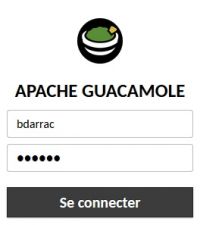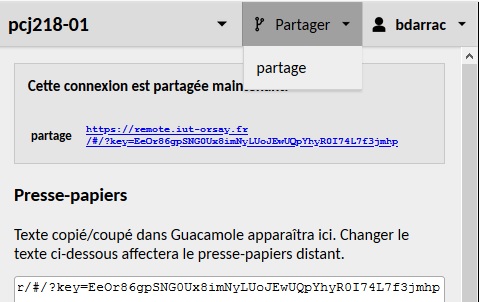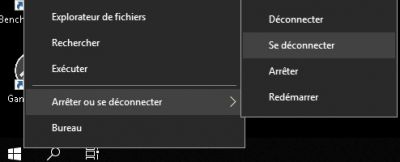« Connecting to IUT » : différence entre les versions
| (9 versions intermédiaires par le même utilisateur non affichées) | |||
| Ligne 1 : | Ligne 1 : | ||
'''([[Se_connecter_à_l'IUT|in French]])''' | |||
This page explains how to open and share a session on a workstation in the remote lab. | This page explains how to open and share a session on a workstation in the remote lab. | ||
| Ligne 4 : | Ligne 6 : | ||
The Physical Measurements department of the Orsay IUT currently has 34 workstations, accessible remotely 24 hours a day. | The Physical Measurements department of the Orsay IUT currently has 34 workstations, accessible remotely 24 hours a day. | ||
To connect to | To connect to IUT workstations, '''you must have an IUT computer account'''. If you do not have one, you can request one by sending an e-mail to [mailto:cartable-distant.iut-orsay@universite-paris-saclay.fr] | ||
Use the link ''https://remote.iut-orsay.fr'' to access all workstations in the remote lab room. | Use the link '''https://remote.iut-orsay.fr''' to access all workstations in the remote lab room. | ||
For authentication, use your ''Adonis identifiers'' (short login). | For authentication, use your '''Adonis identifiers''' (short login). | ||
[[Image:Login_guacamole.jpg|200px]] | [[Image:Login_guacamole.jpg|200px]] | ||
| Ligne 20 : | Ligne 22 : | ||
If the workstation was turned off '''the login can take up to 3 minutes (for pcj218-01 to pcj218-18 stations)''' (''<span style="color: red;">ignore the login error message that persists until the machine is started</span>''). | If the workstation was turned off '''the login can take up to 3 minutes (for pcj218-01 to pcj218-18 stations)''' (''<span style="color: red;">ignore the login error message that persists until the machine is started</span>''). | ||
[[Image:Screenshot Serveur Inacessible.jpg|500px]] | |||
'''It may happen that some stations are "crashed".''' In this case, you will be disconnected automatically. Do not hesitate to change stations. | '''It may happen that some stations are "crashed".''' In this case, you will be disconnected automatically. Do not hesitate to change stations. | ||
| Ligne 112 : | Ligne 117 : | ||
The Share tab displays a ''share link'' that you can drag into the clipboard and then copy and send to the person with whom you want to share your session. | The Share tab displays a ''share link'' that you can drag into the clipboard and then copy and send to the person with whom you want to share your session. | ||
[[Image:Partage Session.jpg]] | |||
= Log out at the end of your session = | = Log out at the end of your session = | ||
| Ligne 120 : | Ligne 127 : | ||
Right click on the Windows icon then Shut down or log off then Log off | Right click on the Windows icon then Shut down or log off then Log off | ||
[[Image: | [[Image:Deconnexion.jpg|400px]] | ||
= Switching off workstations and internet access = | = Switching off workstations and internet access = | ||
Workstations are automatically shut down at 9pm (save your work before this time) but ''you can restart them afterwards''. | Workstations are automatically shut down at 9pm (save your work before this time) but '''you can restart them afterwards'''. | ||
Internet access is not possible on the workstations between 8pm and 7am. | Internet access is not possible on the workstations between 8pm and 7am. | ||
'''If you wish to retrieve documents from your network drive (Z:) between 8pm and 7am, you can use your space on the [https://cloud.iut-orsay.fr IUT Cloud] which remains accessible on both local and remote machines.''' | |||
Dernière version du 28 février 2023 à 11:03
This page explains how to open and share a session on a workstation in the remote lab.
Access to a workstation of IUT Orsay
The Physical Measurements department of the Orsay IUT currently has 34 workstations, accessible remotely 24 hours a day.
To connect to IUT workstations, you must have an IUT computer account. If you do not have one, you can request one by sending an e-mail to [1]
Use the link https://remote.iut-orsay.fr to access all workstations in the remote lab room.
For authentication, use your Adonis identifiers (short login).
Choose the room Cartable distant then one of the workstations cd-kvm-01 to cd-kvm-16 (including Solidworks) or pcj218-01 to pcj218-18.
Caution: if the workstation is busy, it is best to go back to the Guacamole server (https://remote.iut-orsay.fr) to locate available workstations
If the workstation was switched on and not in use, your connection is activated immediately.
If the workstation was turned off the login can take up to 3 minutes (for pcj218-01 to pcj218-18 stations) (ignore the login error message that persists until the machine is started).
It may happen that some stations are "crashed". In this case, you will be disconnected automatically. Do not hesitate to change stations.
You can start working with the digital environment from the workstation and also access labs catalogue.

|
Direct link |
|---|---|
| cd-kvm-01 | |
| cd-kvm-02 | |
| cd-kvm-03 | |
| cd-kvm-04 | |
| cd-kvm-05 | |
| cd-kvm-06 | |
| cd-kvm-07 | |
| cd-kvm-08 | |
| cd-kvm-09 | |
| cd-kvm-10 | |
| cd-kvm-11 | |
| cd-kvm-12 | |
| cd-kvm-13 | |
| cd-kvm-14 | |
| cd-kvm-15 | |
| cd-kvm-16 |
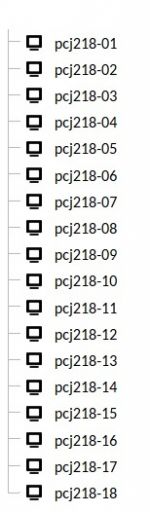
|
Direct link |
|---|---|
| pcj218-01 | |
| pcj218-02 | |
| pcj218-03 | |
| pcj218-04 | |
| pcj218-05 | |
| pcj218-06 | |
| pcj218-07 | |
| pcj218-08 | |
| pcj218-09 | |
| pcj218-10 | |
| pcj218-11 | |
| pcj218-12 | |
| pcj218-13 | |
| pcj218-14 | |
| pcj218-15 | |
| pcj218-16 | |
| pcj218-17 | |
| pcj218-18 |
If you wish to work with several people on the same workstation, you have the possibility of sharing your session with another person to work in the same session.
Pressing the 3 keys CTRL - ALT - SHIFT (Windows), CTRL - COMMAND - SHIFT (MacOS), simultaneously makes a menu appear with two tabs. A second press CTRL - ALT - SHIFT makes the menu disappear.
The Share tab displays a share link that you can drag into the clipboard and then copy and send to the person with whom you want to share your session.
Log out at the end of your session
If your session is inactive for 30 minutes you will be automatically logged out.
When however you have finished working, free the workstation for other users.
Right click on the Windows icon then Shut down or log off then Log off
Switching off workstations and internet access
Workstations are automatically shut down at 9pm (save your work before this time) but you can restart them afterwards.
Internet access is not possible on the workstations between 8pm and 7am.
If you wish to retrieve documents from your network drive (Z:) between 8pm and 7am, you can use your space on the IUT Cloud which remains accessible on both local and remote machines.